Intensive Course on Model-Driven Engineering : Workshops
Workshop 1
We installed the Eclipse (see links above) distribution to the computer and installed the following extensions:
- Acceleo (for M2T transformations)
- Operational QVT (for M2M transformations)
- XText (for creating textual concrete syntaxes), and
- Vaadin (for web application implementation)
The first three extensions are available from the Eclipse update site (menu Help/Install new Software...). Select "Juno" update site from the pull-down list ("Work with"). For the Vaadin-plugin you must type the following URI to the "Work with"-field: "http://vaadin.com/eclipse". After a while, select "Vaadin" and carry on with installation.
Workshop 2
We followed a metamodelling process comprising of the following phases:
1) creating a DSML sketch (with text editor in our case)
2) identification of DSML concepts from the sketch
3) creation of the metamodel based on the DSML sketch and identification of the concepts
4) prototyping the modelling language
5) refactoring and re-iteration
For these purposes we created an Eclipse project. The project and the artefacts we created at the workshop is available here: http://www.cs.helsinki.fi/u/thruokol/opetus/2013/mde/wadl-metamodel-project.zip You can download this zip-file and use the import functionality to embed the project to your Eclipse workspace. From menu select "File/Import..." and "Existing projects into Workspace" -> click Next -> select "Select archive file" and browse for the previous zip-file in your file system.
Workshop 3
We looked into model transformations and walked through how to create a model-to-model and model-to-text transformation project. The corresponding projects are available in the zip-files available at the materials page.
For running the example Vaadin project, you install some additional plugins. Go to "Help/Install new software..". Select "Juno" as the update site. Go down the list of available packages open the group "Web, XML, Java EE and OSGi Enterprise Development". Under that group select the following plugins:
- Eclipse Java EE Developer Tools
- JST Server Adapters
- JST Server Adapters Extensions, and
- JST Server UI
Click next, accept the licenses and proceed with the installation.
After a successful installation of the Java EE developer tools, you should be able to run your Vaadin project on a test server: right-click on the Vaadin project on your workspace and select "Run on Server". Select "Manually define a new server", and select server "Apache/Tomcat 7.0". Click on next and provide an installation directory for the Tomcat server when asked. After successful installation of the server, you should be provided with a view that shows the output of your web-application. You can also use a web-browser to see your web-application at the url http://localhost:8080/org.demo.mde.vaadin/