Service-Oriented Software Engineering : Modelio handling hints
-
Organisational comments
- Exercise group meeting times (and other times as well) are available for resolving your potential problems on getting the tool running for you. Naturally we keep meeting to discuss the reading material and its relationship to the modeling tasks at hand.
- Since the group is so heterogeneous in preceeding skills, the suggested portfolio exercises give you a minimum task to do. In case you have experience on software engineering, it is likely you wish to pick something more challenging that trains new skills. That is encouraged by the portfolio structure (reporting your starting level and explaining what you learned this time) and allowing teams to be formed. Be interactive with this: let me know beforehand (meet me in my office or at exercise times or even email with subject line "sose course portfolio proposal") and explain what you intensions are - my job is to check that the size and goals are expected to meet the 4 cu unit and grading criteria.
-
Modelio tool handling hints
- Lecture slides presenting the case study do have actual model examples in them.
- In the material there is a link to the Modelio user manual
- A fuller list for all Modelio modules, their purposes and types of diagrams, and manuals for each kind of designer job , to help reading larger models
- we view TOGAF models, we create SOAML module supported modules
- Downloading instructions were here.
- Modelio videos on button techniques like creating projects, opening tools, selecting working modes, etc. Do take a tour with this!
- Step 1: configuring your Modelio screen capture.
- Step 2: create a BPMN diagram (screen capture) and choose the right working view
- Select your project model so it is highlighed (1)
- Open the lightbulb symbol (2) for the menu to choose BPMN diagram (3) or one of the diagram creation buttons on area (4).
- Choose your working mode from area (5) - some views are suitable for browsing, the one at outmost right is for designing with all tools visible. You find some small tabs faciliities (the part low below) that allow you to edit links, view model checking results (audit) and edit of elements (for example branching conditions) only in this view (Audit is just peeking at 6, others to the left of it).
- Video on creating BPMN models
- Also recall the BPMN & SoaML tutorial from the basic introduction slides from lectures.
- Step 3: create a SOAML diagram (screen capture 1 and capture 2)
- Make sure that your project has SOAML module configured (open project, click crossed tools, add to the list if necessary)
- As the new canvas for Services architecture diagram opens, its left side holds tools you can click and then draw with left mouse button on the canvas.
- Followi the case study slide set instructions from lectures: create services architecture, roles, service contracts; create interfaces and discussions.
- There are some texts and slide sets that may clarify the alternatives of design at this stage:
- If Modelio 3.1 just does not behave in your computer, do change to version 2.2 for hopefully better stability. In that case you do not have the use of the predesigned model spaces though, but maybe your from-schrach designs will work better. If you do that, please make sure that you do mention the Modelio version in your portfolio report!
- do test 3.1 in ukko before making the change
- Problems encountered so far
- missing menus from the window top ribbon or tool ribbon
- take full screen mode first
- unable to open menu items where right click is required
- If you are running in virtual machine in Mac or other unsupported environment, note that you will not be able to create mouse signal expected. Go to ukko instead, or use alternative routes to your destination (push the lightbulb symbol or any of the diagram creation tools, etc)
- opening SoaML diagram type menu (or other similar) does not allow sufficient list of tools to be selected
- Only one diagram type available: find the checkbox in the bottom of the page and uncheck it to get a full list of diagram types visible.
- Your required diagram type is greyed out: the colour is incorrect, just (double?) click it, and it will open.
- Viewing your project, there is too little (or confusingly much) visible.
- Make sure you have a) added modules to your tools (above) and b) you have associated the right modules to your project (consult the list of modules above to decide which ones you need - too many do not harm you though, they are not interfering with each other, but all diagram types do become visible in menus, potentially causing confusion). When viewing the zip files provided, use TOGAF, when creating your own, use SOAML.
- The tool does not seem to react to pressing the buttons.
- It is sometimes slow, and if you create a queue, it may drop things.
- Keep the data and processor close to each other and make sure you have given the tool sufficient memory space. Your own designs should not require much space, but the provided files are larger; opening them first time does take time.
- Windows versions appear to be the quickest, potentially hearsay. In th edepartmental environment, do avoid placing the data across the NFS as that significantly slows the tool down (use ukko as described for better placement of things). Feel free to use the ini file provided (in https://www.cs.helsinki.fi/i/summanen/teaching/SOSE14/lectures/sose14-modelioinstructions.html): the tool does not use this much of resources, but going this high in the available computers on the II floor corridor is fine.
- Odd behaviour, non-reactive
- Trouble following click-by-click instructions on SoaML elements near page 50 (45-) / see also the video from earlier course for a more detailed process (bottom of this entry)
- Where it says, create SoaML package: select a (your Business architecture or your main project name) model and right click on it. Now you get a menu where SoaML Desinger appears. Drag to the right to see the choise of Diagrams and SoaML package. Pick the package! It seems that nothing happens, but at a closer look at your models tree you find "package" that you can by righ clicking rename as you find appropriate. The catch is that this SoaML package element is nowhere else selectable. Now, you need to click that new package and start building in here whatever you need to build. Looking at the menus now from the lightbulb or as opening form the right-click manu and following SoaML designer diagrams options resemble the titles of the advise slides. You can now choose the options for participants, messages, contracts, services architectures are available both in the lightbulb and right-click menus.
- After this, recall that the tutorial slides never actually tell you to close (that you have completed) a diagram. Often, you do want to have some of them open in parallel for smooth order of thinking. Take a look at this SoaML modeling "video" and note which of the model diagrams are kept open here in parallel. You can pause the video from the bottom tool, like any player. Naturally, your working process may be different, as there are plenty of different styles and orders to achieve the a good end result.
- A set of screen captions to follow here:
- Create the package for SoaML design work: 1) Select by clicking, right click for getting the menu open (figure), 2) selecting SoaML Designer --> SoaML Package (and not going further for any diagram types) will create a new unnamed package as in (3). Right-click provides you with a menu where "Rename" allows you to name it according to your needs. Finally, click that package open.
- Right click of that item will now give the following menus (which were not accessible before):
- ...
- SoaML Designer --> Diagrams --> Capability diagram
- ... SoaML Package Message diagram
- Capability Participant diagram
- Participant Services architecture diagram
- Service interface Service Contract diagram
- Consumer Service interface diagram
- Provider
- Message type
- Service contract
- Services Architecture
- Each element you add will be modifiable in to SoaML tab bottom-middle-position in the full perspective.
- Adding elements into the package will become visible in the models list (like here).
- Check the manual for additional advise on which items can be placed within each other. However, do not go to the expert mode elements that is stuck in themiddle of the manual, for unknown reasons; this would be useful, if you were to change the model base behind the Modelio tool facade. Neither are the examples given relevant for us.
- For defining interfaces and messages, use the appropriate diagram types to get the full tool support. Note that the element tab in the bottom of the full perception view allows you to choose UML or other data types, including the data object classes you have defined yourself.
- Note that in most cases on SoaML you operate on types or categories that behave in the specified way, and therefore, you can use these new terms as type names for the pools you created earlier/elsewhere.
- Before page 50 you have defined your participants types and message or interface types. Note here, that again at the selection of an interface model, the right-click menu from SoaML Designer includes conjugate interfaces.
- Then its time to create the contracts and services architectures using the contracts. On page 51 note that you have by now visited your pre-existing business processes and "typed their pools" so anything you bring in from that world is not any more just an instance but a pair of type and instance, from which type is more interesting now (unless you do instance-based connection, in which case roles might be something to avoid - different level of abstraction).
- These items should remove the feeling of having very different concepts available in terms of the slides and the tool. Let me know if there is additional problems!
- Watch SoaML modeling "video". The example is not the same though. You can pause the video from the bottom tool, like any player. Transformed business process models for this example available here.
- Enhancements for the ways of using SoaML